It's just strange that something so simple is not integrated as part of the basic features of the DSL tools themselves. Furthermore, the only DSL book I have it shows old code (refers to the old ctc file), the document in the vs.net 2008 SDK shows the same problem, etc.
The "closest" example I've found is this one: El Bruno (Spanish) but unfortunately, this is also based on CTC file and not using the new VSCT example. I must admit that with the new VSCT file it's easier than the previously CTC file.
All the BLOG's I found showed vs.net 2005 examples all using the old ctc file.
I first tried to use Clarius SFT (Software Factories Toolkit) which probably would have been a better options but I could not install it ( VS.NET 2008 RTM , can't install old GAX extensions…so SFT would also fail to install). Victor Garcia Aprea had exactly the same problem as looks like I share his point of view about how obscure adding a menu could be.
This msdn page: VSCT Samples in C# showed me the missing link: How to define the command Guid's and ID's.
Step#1: Modify Commands.vsct
- Project = DSLPackage
- Open Commands.vsct
- Add Symbols ( Guid + ID)
- Please remmember that the commands ID and GUID need to be unique not only in your project but in your whole vs.net environment. I’ve created by accident 2 projects which shared the same ID and I was getting the wrong text.
- Add Commands
18 <Commands package="guidPkg">
19 20 <Buttons>
21 <Button guid="cmdImportDbSchemaGUID" id="cmdImportDbSchemaID" priority="0x0902" type="Button">
22 <Parent guid="guidCmdSet" id="grpidContextMain"/>
23 <Strings>
24 <CanonicalName>cmdImportDbSchemaCanonicalName>
25 <ButtonText>Import from Database SchemaButtonText>
26 <ToolTipText>Use this option to create the domain from an existing Database SchemaToolTipText>
27 Strings>
28 Button>
29 30 <Button guid="cmdImportClassesGUID" id="cmdImportClassesID" priority="0x0902" type="Button">
31 <Parent guid="guidCmdSet" id="grpidContextMain"/>
32 <Strings>
33 <CanonicalName>cmdImportClassesCanonicalName>
34 <ButtonText>Import from Existing ClassesButtonText>
35 Strings>
36 Button>
37 Buttons>
38 Commands>
39 40 <Symbols>
41 <GuidSymbol name="cmdImportDbSchemaGUID" value="{EC120F9A-9E7F-469d-8D61-F4E2A97E5725}">
42 <IDSymbol name="cmdImportDbSchemaID" value="0x810">IDSymbol>
43 GuidSymbol>
44 45 <GuidSymbol name="cmdImportClassesGUID" value="{EC120F9A-9E7F-469d-8D61-F4E2A97E5726}">
46 <IDSymbol name="cmdImportClassesID" value="0x811">IDSymbol>
47 GuidSymbol>
48 Symbols>
49 CommandTable>
Step#2: Modify Package version
- Locate the Package.tt , file , edit
- Increment the version number (2nd parameter) as shown below

Step#3: Search for "your" CommandSet class
- Search in your DSL Solution (DslPackage project) for the text “DslShell::CommandSet”
- You should notice that’s found 1 time in the CommandSet.cs
- If you now find the references for that found class (in this case DomainDesignCommandSetBase ) but in your project will be named differently. You should find that it’s derived + made partial to allow customization
- (optional) Create a folder to hold your own customized classes
- Create a partial class (as shown below)
1 using System;
2 using System.Collections.Generic;
3 using System.Linq;
4 using System.Text;
5 using System.ComponentModel.Design;
6 using Microsoft.VisualStudio.Modeling.Shell;
7 8 namespace GenWise.VsNet.DomainDesign.DslPackage
9 { 10 internal partial class DomainDesignCommandSet : DomainDesignCommandSetBase
11 { 12 // Note: Here you need to repeat the code from the VSCT .
13 // I could not find an easy way of re-using the Symbols from the vsct
14 public Guid dbImportSchemaGuid = new Guid("EC120F9A-9E7F-469d-8D61-F4E2A97E5725");
15 public const int dbImportSchemaID = 0x810;
16 17 public Guid dbImportClassesGuid = new Guid("EC120F9A-9E7F-469d-8D61-F4E2A97E5726");
18 public const int dbImportClassesID = 0x811;
19 20 21 protected override IListGetMenuCommands()
22 { 23 IListcommands = base.GetMenuCommands();
24 25 // You need to create a new command and add it to
26 // the commands collection.
27 DynamicStatusMenuCommand cmdImportDbSchema = 28 new DynamicStatusMenuCommand(
29 new EventHandler(OnPopUpMenuDisplayAction),
30 new EventHandler(OnPopUpMenuClick),
31 new CommandID(dbImportSchemaGuid, dbImportSchemaID));
32 commands.Add(cmdImportDbSchema); 33 34 // You need to create a new command and add it to
35 // the commands collection.
36 DynamicStatusMenuCommand cmdImportClasses = 37 new DynamicStatusMenuCommand(
38 new EventHandler(OnPopUpMenuDisplayAction),
39 new EventHandler(OnPopUpMenuClick),
40 new CommandID(dbImportClassesGuid, dbImportClassesID));
41 42 commands.Add(cmdImportClasses); 43 44 return commands;
45 } 46 47
56 internal void OnPopUpMenuDisplayAction(object sender, EventArgs e)
57 { 58 MenuCommand command = sender as MenuCommand;
59 60 foreach (object selectedObject in this.CurrentSelection)
61 { 62 if (selectedObject is ClassDiagram)
63 { 64 // The popmenu command is always visible
65 command.Visible = true;
66 command.Enabled = true;
67 return;
68 } 69 } 70 71 // The popmenu command is always visible
72 command.Visible = false;
73 command.Enabled = false;
74 } 75 76 internal void OnPopUpMenuClick(object sender, EventArgs e)
77 { 78 MenuCommand command = sender as MenuCommand;
79 80 StringBuilder sb = new StringBuilder();
81 foreach (object selectedObject in this.CurrentSelection)
82 { 83 sb.AppendLine("Selected Shape: " + selectedObject.ToString());
84 85 // the Current selection will hold your "shape" class, so if you are interested
86 // in getting the Model Class you need to use the ModelElement Property as shown below.
87 if (selectedObject is ClassShape)
88 { 89 ModelClass modelClass = (ModelClass)(selectedObject as ClassShape).ModelElement;
90 sb.AppendLine("*** Related Domain Class: " + modelClass.ToString());
91 } 92 93 if (selectedObject is ClassDiagram)
94 { 95 } 96 } 97 98 System.Windows.Forms.MessageBox.Show(sb.ToString()); 99 } 100 101 } 102 103 104 }Step #5 : Transform Templates + Test It
- Ok, finally, you can now transform templates + run + test it.
- You should see the following in your diagram:
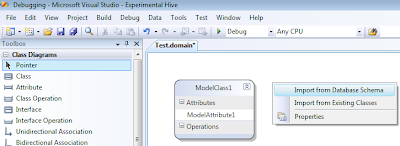
How to access the Related Domain Object (given a shape)?
// the Current selection will hold your "shape" class, so if you are interested // in getting the Model Class you need to use the ModelElement Property as shown below.
87 if (selectedObject is ClassShape)
88 { 89 ModelClass modelClass = (ModelClass)(selectedObject as ClassShape).ModelElement;
90 sb.AppendLine("*** Related Domain Class: " + modelClass.ToString());
91 }How to control visibility of the Command?
Look at lines 56 - 74 from the previous code, it clearly shows how you can based on a condition, enable or disable the command.

